How to cancel Spotify Premium – and should you?
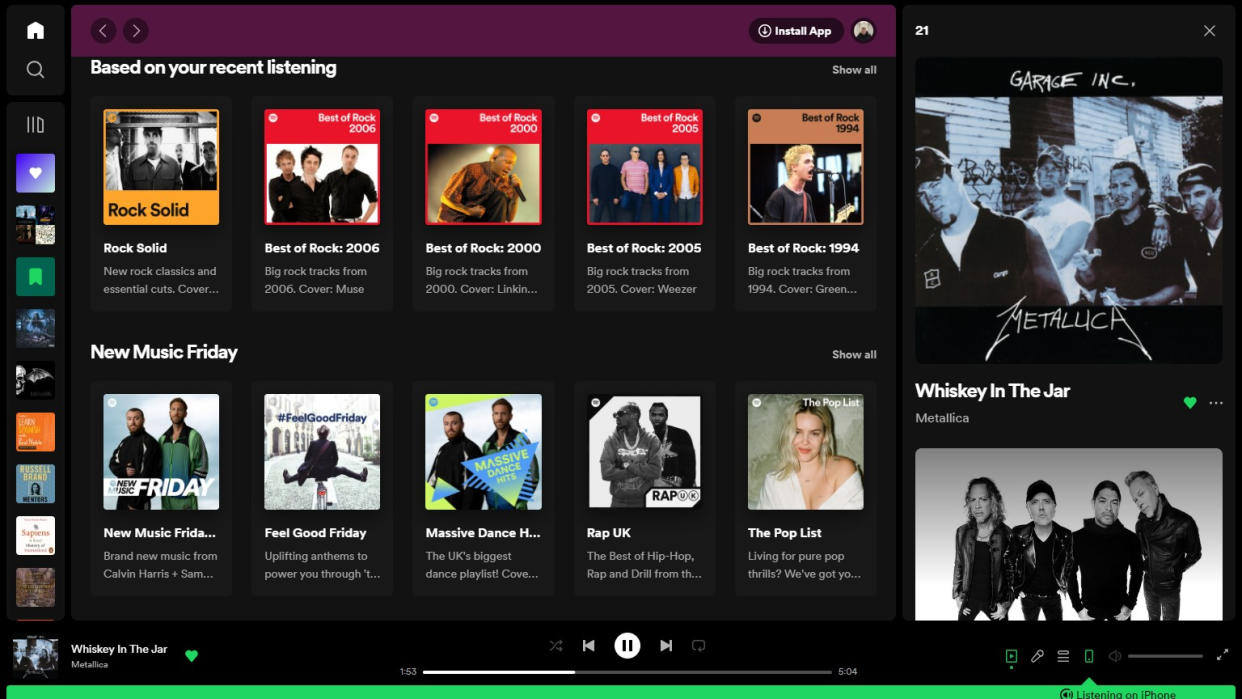
Want to cancel Spotify Premium but don't know how? Then the good news is two-fold: it's easy, and the steps to do so are listed just below.
Whether you want to save money and cut back on streaming services, end a free trial or upgrade to a rival such as Apple Music or Tidal (or another of the best streaming services out there) instead, this page will guide you through the quick and easy process of cancelling your Spotify Premium subscription.
And if you're on the fence as to whether to stick with Premium or try the free version or another service, we have you covered on that further down the page too.
So without further ado, here's how to cancel Spotify Premium.
How to cancel Spotify Premium
To cancel your Spotify Premium subscription you will need to be signed into your account either on one of Spotify's apps (such as its iOS, Android or desktop apps) or via its website, so you can access its settings. This is best done on a computer, tablet or smartphone. If you're choosing to go via the web, you can go directly to spotify.com/account to get started.
Firstly, go to your Account Overview and then scroll down to Manage Your Plan. Select Change Plan and scroll down to Available Plans. Here you will have an option to select Cancel Plan. Select this, hit Yes to confirm, and you're out and free. Easy!
Your Premium benefits remain until your next billing date, after which your account switches to the free, ad-supported Spotify tier.
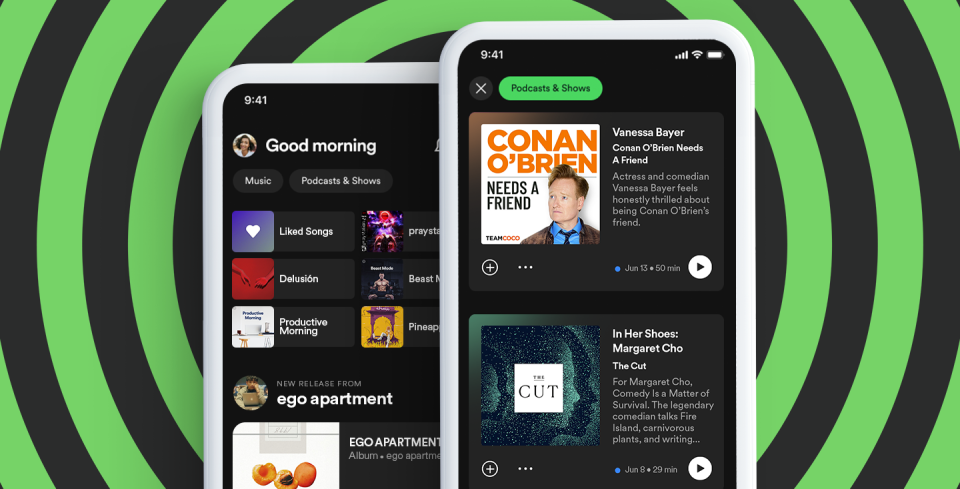
Should you cancel Spotify Premium?
So you now know how to cancel Spotify Premium, but the question lingers: should you? The free version of Spotify lets you listen to all the same music, and the adverts it introduces into the experience aren't all that regular. But you do miss out on some features.
Free Spotify won't let you 'download' tracks or albums on your device for listening when you are offline, which is a really useful feature if you're travelling or generally want to save on data when out and about. Your songs will play in shuffle mode, too, so if you like to work through an album as the artist intended then you may be left wanting. And then there's the audio quality you get, which is as basic as it comes, topping out at 128kbps on web player and 160kbps on app.
So what you may miss if you ditch the Premium option is offline playback, correct order playing, higher sound quality (256kbps on web player and 320kbps on app), the ability to block explicit music, and access to Spotify Kids (a standalone, child-friendly version of the app available with Spotify Premium Family subscriptions).
If your decision isn't about cutting costs but rather wanting to try something new, you should know that while Spotify arguably still leads the field when it comes to user-friendly interfaces and discovery features (despite rivals catching up in recent years), it is one of the inferior-sounding services out there.
Apple Music, Amazon Music, Tidal, Qobuz and Deezer offer CD and/or hi-res audio quality which are both significantly better than Spotify Premium's maximum 320kbps option. A new Spotify Hi-Fi subscription tier was due to bring CD-quality streams to the service years ago, but frustratingly it still hasn't appeared.
Interested in making a switch? Read our hi-res streaming services comparison for all the pricing, library and usability information.
And hey, if you cancel Spotify Premium and regret it, you can always sign back up for it if you change your mind at any time.
MORE:
What is high-resolution audio? And is hi-res music worth it?
Find the very best streaming services right now
Read the full Tidal review here
