iPhone's New iOS 16 Update Will Actually Let You Edit and Unsend Messages—Here's How
Yep, Apple finally did it. With iOS 16, you can now edit iMessages and even unsend them with relative ease. Wondering how to unsend messages on iPhones? We've got you covered.
From breaking down how to make sure you're running the brand new iPhone software, to explaining how to edit messages and even unsend messages with iOS 16, we'll make sure you feel comfortable navigating these new features.
Make Sure You’re Running iOS 16
In order to unlock this enhanced Messages experience, you’ll need to make sure you’re running iOS 16. Apple’s latest and greatest software version for iPhone—along with the last iPod Touch—is available as a free over-the-air update to eligible devices everywhere.
While data loss is rare with a software update, you’ll want to make sure your data is backed up. You can do this on your device via an iCloud backup or plug your iPhone into a Mac to backup locally. Either way, it’s a good idea to back up your phone.
After this, open “Settings” on your iPhone, then navigate to General and select “Software Update.” Wait for that page to load, and then click “Upgrade to iOS 16” on the bottom, then “Download and Install” on the next page. You’ll be able to track the progress of the download, the preparation of the update and then the eventual install.
You can visit our friends at TheStreet for a full breakdown of everything that’s new with iOS 16 and below you’ll find a list of the devices that are able to run iOS 16.
iPhone 14, iPhone 14 Plus, iPhone 14 Pro, & iPhone 14 Pro Max
iPhone 13 Mini, iPhone 13, iPhone 13 Pro, & iPhone 13 Pro Max
iPhone 12 Mini, iPhone 12, iPhone 12 Pro, & iPhone 12 Pro Max
Next, let’s break down how to edit and delete texts after you've updated your phone.
Related: Our Testing and Review of Apple's New iPhone 14 Pro and 14 Pro Max
How to Edit Messages in iOS 16
First things first—editing and unsending is for iMessages only.
So, let’s say you want to send “Hey there, how are you” to a friend but you type “ate” instead of “are.” Your friend will likely figure it out, but you can long-press on that message and then tap “Edit” to make changes to it. In fact, you’re allowed to make edits for up to 15 minutes and you can do this up to five times.
View the original article to see embedded media.
Keep in mind though, that your friend can see the change-log by tapping on the messages and this only works if they’re also running the latest software. That means that someone receiving these on iOS 15 will get another message stating “Edited to: Hey, there how are you,” but the original “Hey there, how are you” will still appear in the conversation.
Once macOS Ventura and iPadOS 16 release later this fall, they’ll also feature the ability to edit messages. The watchOS 9 for the Apple Watch Series 4 and newer also have this ability.
How to Unsend a Message in iOS 16
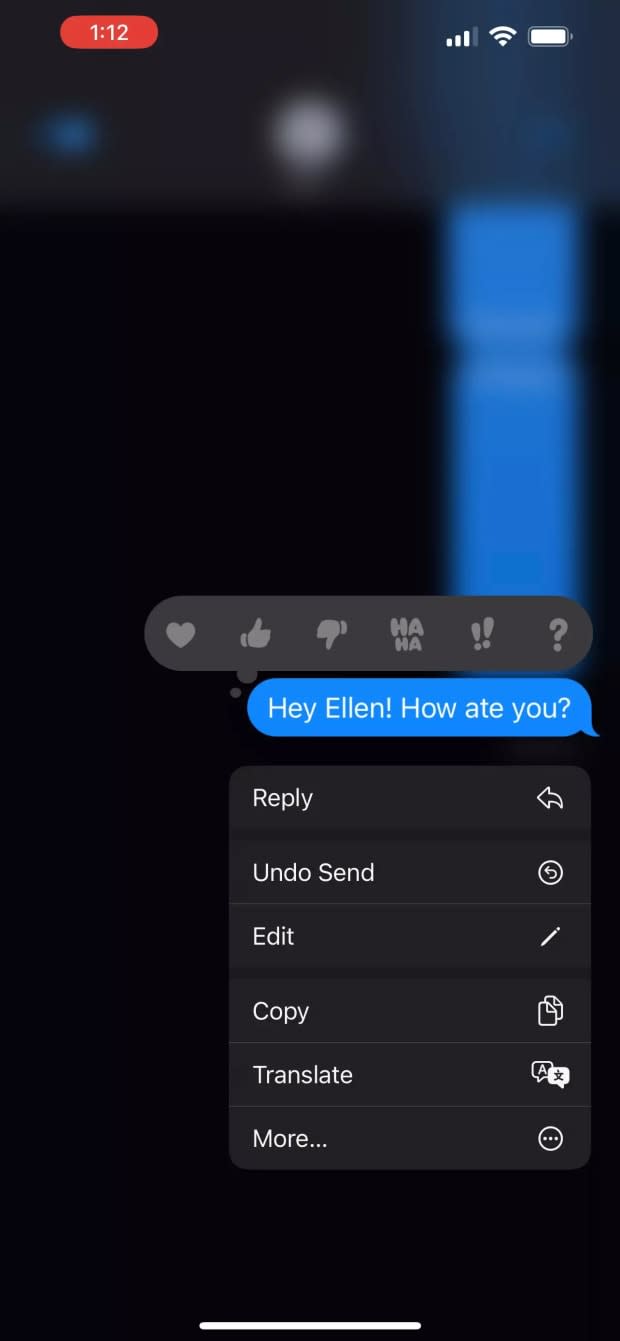
Jacob Krol/Parade
Much like editing a text, you’ll long press on the iMessage you want to delete. In fact, you’ll simply select “Undo Send” and it will look like a bubble has burst out of your thread—it’s done in a matter of seconds. And, like editing, you only have 15 minutes after you’ve sent the text to unsend it.
If the receiver also has the updated iOS 16 software, this will remove that text from the thread for them as well and it will send a note to them that “[Person’s name] has unsent a message.”
On your end, it will read “You unsent a message. [Person] may still see the message on devices where the software hasn’t been updated.”
So, just to recap: the iOS 16 messages can really only be deleted from both parties if both individuals have the updated software. And the would-be-receiver will still be notified that you've been able to unsend a message.
But at least if you send a text to another iOS 16 user that they weren't supposed to see, and catch it in time, you can remove it with no harm done!
Next Up: We’ve Tested the New iPhone 14 and Have Plenty to Share—Including Details on the “Photonic Engine”!