How to create Routines in Android Auto
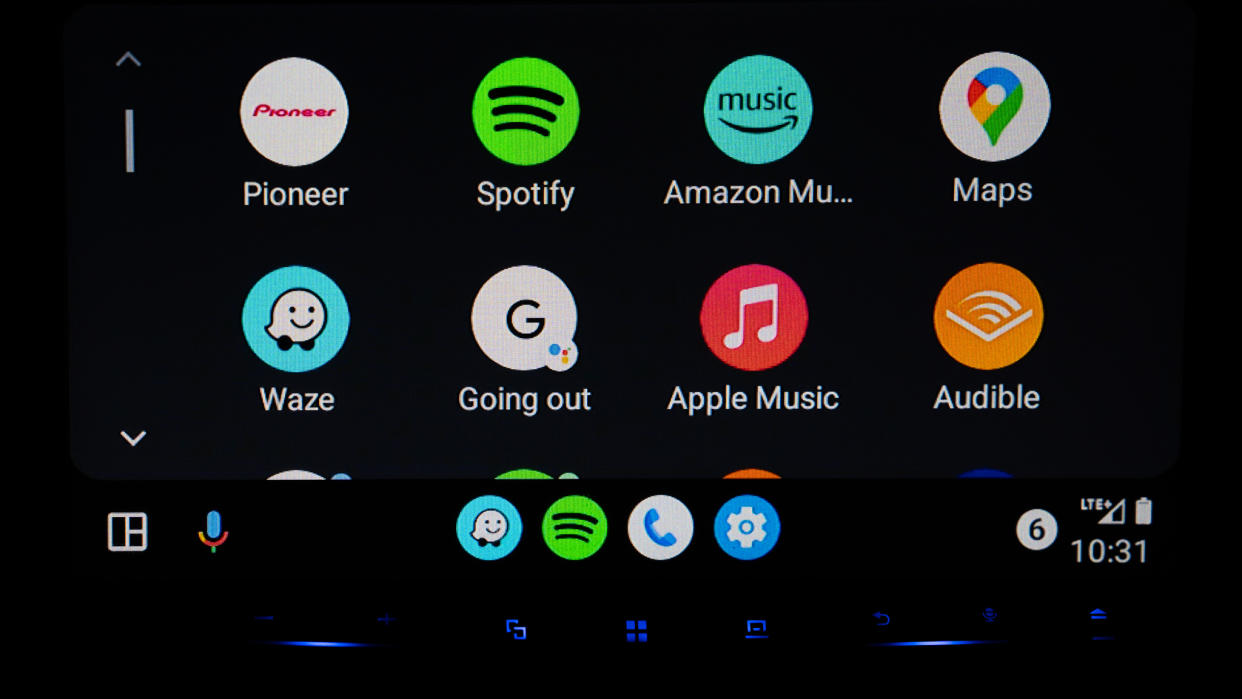
Google Assistant Routines are all about convenience because they can automate a series of actions with just one command. They're designed to help ease the process in which you want to either know or do something without having to tap through menus or different apps to get there.
You can apply all of that to Android Auto, where you can arguably enjoy the convenience even more while keeping your eyes on the road. Here's how you can set up specific routines for your drive.
How to set up new Google Assistant Routines in Android Auto
If you're new to Google Assistant Routines, they're easy to find and not hard to learn. You can get started by setting them up on your Android phone before you even step back in the car and drive off. This method works best with very simple commands, like opening a garage door or lights at home.

1. Open the Settings app and head straight to Connected devices and then Connected preferences.
2. Another way is to go to Settings and just type in "Auto" into the search bar, where you will see Android Auto appear below.

3. In the Android Auto settings, tap Customize Launcher.
4. Tap Add shortcut to the launcher and then Call a contact or An Assistant action.
5. For contacts, you just need to pick anyone in your contact list. For an Assistant action, type in a phrase to kick off the routine in the Assistant command.
6. Then type in the name you want the icon to have in Launcher icon label.
7. Once done, it will automatically add the completed shortcut to the app launcher. Next time you connect to it in your vehicle, it will appear in the app grid.
Find all the shortcuts you want

You can repeat this process however much you want and then rearrange the icons on your Android Auto app grid through the Customize Launcher section in the settings. That way, if you want certain ones to appear up top, they can always be easy to find.
Routines are not just convenient, but also expedient in that they negate having to verbally issue those commands, especially when you need to be quiet in the car or use a Routine while on a call.

AAWireless Adapter for Android Auto
Unplug your Android Auto experience
The AAWireless made a statement from the start by freeing Android phones to run Android Auto without plugging in. Easy to set up and with an app to make adjustments and keep it updated, it's a nifty dongle to keep in your car.
