The next Cortana: Copilot on Windows is no reason to buy a new PC
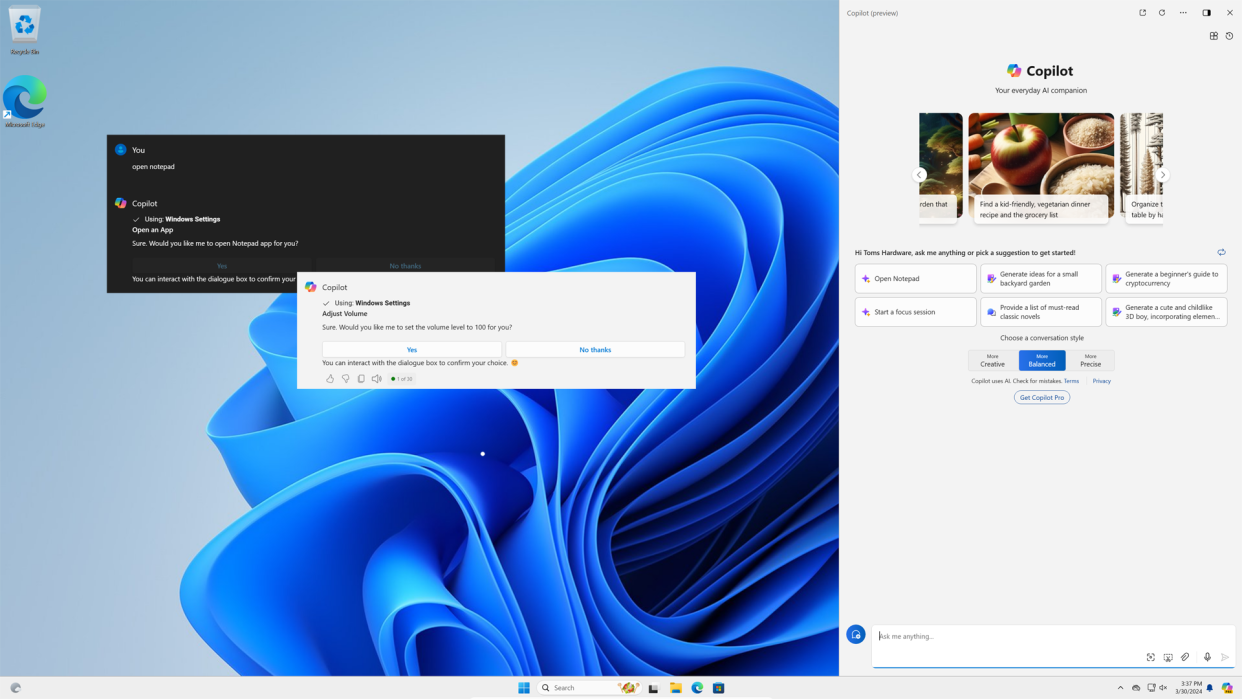
AI is everywhere. It’s being used to develop new medical treatments, to track climate change, to address world hunger and to fight against malware. However, we also have AI-powered toothbrushes, pillows, mirrors and “mood lighting.” And on your PC, Microsoft wants everyone to use Copilot and even upgrade to a new PC so you can run it locally. But like Cortana, and Microsoft Bob before it, the Copilot on Windows is more spectacle than solution: an answer without a question.
In the past week, Microsoft showed us more than ever that it is super-eager — some would say desperate — to get you to use Copilot and build your computing experience around it. At an Intel press event, the chip-giant announced that Microsoft would be building local Copilot processing into a future version of Windows. To take advantage of this upgraded Copilot, you’ll need to buy a new genre of computer, the “AI PC,” which will need to have a new CPU with a neural processing unit (NPU) and a Copilot key on the keyboard. For consumers holding onto 5-year old laptops that still run modern software well, this could be an incentive to finally upgrade.
If you’re not yet one of the Copilot faithful, Microsoft is now willing to bend some of its strictest doctrines in order to convert you. Though the company considers it a venial sin to run Windows 11 with a local account – and tries to block you from installing the OS without a Microsoft login – the company just rolled out an Insider build that allows local users to access Copilot (with a limitation on the number of prompts).
The local Copilot news comes a few months after the company added Copilot support to Windows 10, a near-end-of-lifed OS that Microsoft wishes you wouldn’t use, but that still accounts for 67 percent of all desktop Windows installations. A few months before that the company added Copilot support to non-Microsoft Browsers such as Chrome and Safari after requiring Edge when Copilot, then called Bing chat, launched in early 2023.
Despite Microsoft’s religious fervor for its new Windows chatbot, investors – not users – are the ones getting saved. Since the beginning of 2023, around the time of Bing Chat’s launch, the company’s shares are up 87 percent. Who can blame Microsoft for getting on the AI hype train when other companies are using it as a license to print money.
The company is hoping that once you see Copilot on Windows, you’ll either A.) upgrade to a new PC so you can eventually run Copilot locally or B.) pay $20 a month in subscription fees for Copilot Pro, which allows you to generate more images and adds some functionality to Microsoft Office 365, provided that you’re already paying for that. At the very least, the team in Redmond would love for you to use a Microsoft Account for logins so that they can collect more data from you.
What Copilot on Windows Does and Doesn’t Do
The only problem here is that Copilot on Windows doesn’t do anything mainstream consumers or business users actually need. And it’s not clear what problems it solves, now or anytime soon. I want to make clear here that I’m talking about “Copilot on Windows,” the version that is part of Windows 11 and (optionally) Windows 10. Microsoft also uses the name Copilot for its web tools and for AI tools that are built into Office.
I’ve been testing Copilot on Windows since it first appeared in a Windows 11 Insider Build last year and I can’t find a way in which it helps me work faster or play better. In either Windows 11 or Windows 10, the Copilot icon sits in the lower right corner of the taskbar where you can click it or invoke it by hitting Windows + C or, on some new PCs, a completely unnecessary Copilot key. It then opens a big chat panel on the right side of your desktop and there you can . . . use it the same way you use Bing Chat in your web browser, ChatGPT or Google Gemini.
So you can ask Copilot for Windows factual questions, replicating the same AI results you get in a search engine, which have their own set of flaws (incorrect information, plagiarism, bad advice). And you can ask it to generate text or images for you. All of these tasks work exactly the same way if you visit a chatbot in your browser and performing them on the desktop raises the question: “Why not just go directly to Bing?”
Finally, and perhaps most importantly, the built-in Copilot can perform a handful of tasks related to your local OS settings and apps, but these are so limited as to be useless. You can ask it to launch an application or change a Windows setting, but doing so is much slower and less precise than performing that same task without Copilot.
For example, when I asked Copilot to “open File Explorer,” it hit me with a confirmation box asking if I really wanted it to open the app. So, instead of clicking the Explorer icon in my taskbar or using the Windows Key + E keyboard shortcut, I had to type 19 keystrokes and click one dialog button. It’s also worth noting that typing “file explorer” into the Windows search box effectively does the same thing — finding the app shortcut for you.
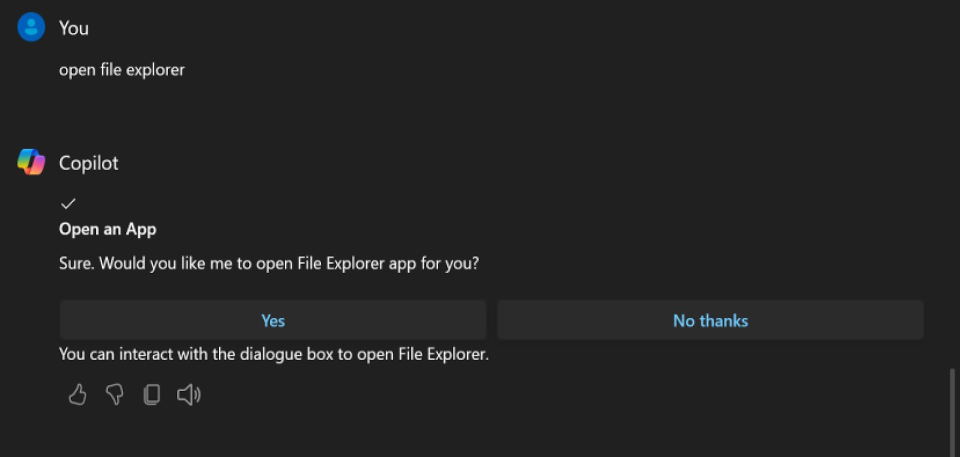
Copilot can change a few very basic settings for you, but each one requires you to click a confirmation dialog box. So what we’ve got here is a natural language interface for Windows settings, but not a very good one.
Copilot can adjust your volume if you type “mute my volume,” and then click Yes. It can also enable or disable dark mode, set a focus session (limited notifications to help you concentrate) or snap your windows, all of these with confirmation. The confirmation is undoubtedly a security measure to protect against prompt injection and other hacks, but it’s annoying.
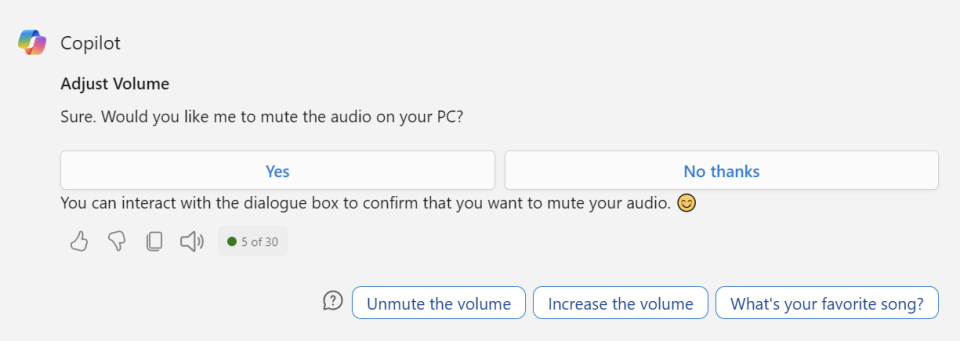
If you ask Copilot to take a screenshot, it will launch the Snipping tool without asking for confirmation, but you still need to take the screenshot yourself. Copilot will sometimes send you to various parts of the Settings menu without confirmation, but it won’t actually change a setting for you. For example, telling it to “change my background image,” just opens the Personalization section of settings and leaves you there to interact with the menus yourself.
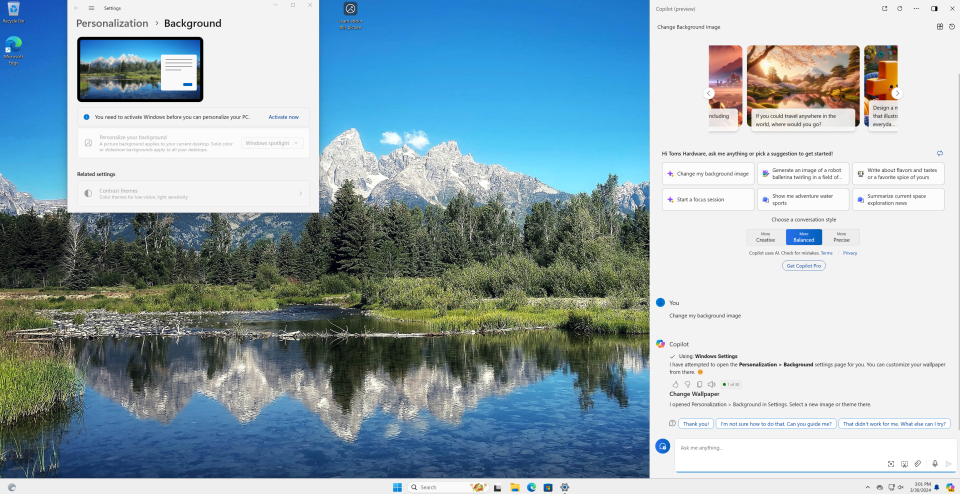
More often than not, Copilot will just give you, in slowly-written text, a tutorial on how to change settings. For example, when I asked it to “change my screen resolution to 1920 x 1080,” it wrote out a series of instructions. And when I asked it more vaguely to “change my display settings,” it popped up a YouTube video from 2020 that was made, not by Microsoft but by someone named “Simon Sez IT.”
When I asked it to “uninstall Spotify,” it gave me a YouTube video from someone named SIJ Gamer. All it would have needed to do is open the settings menu to the Apps section, but apparently that was too much to ask.
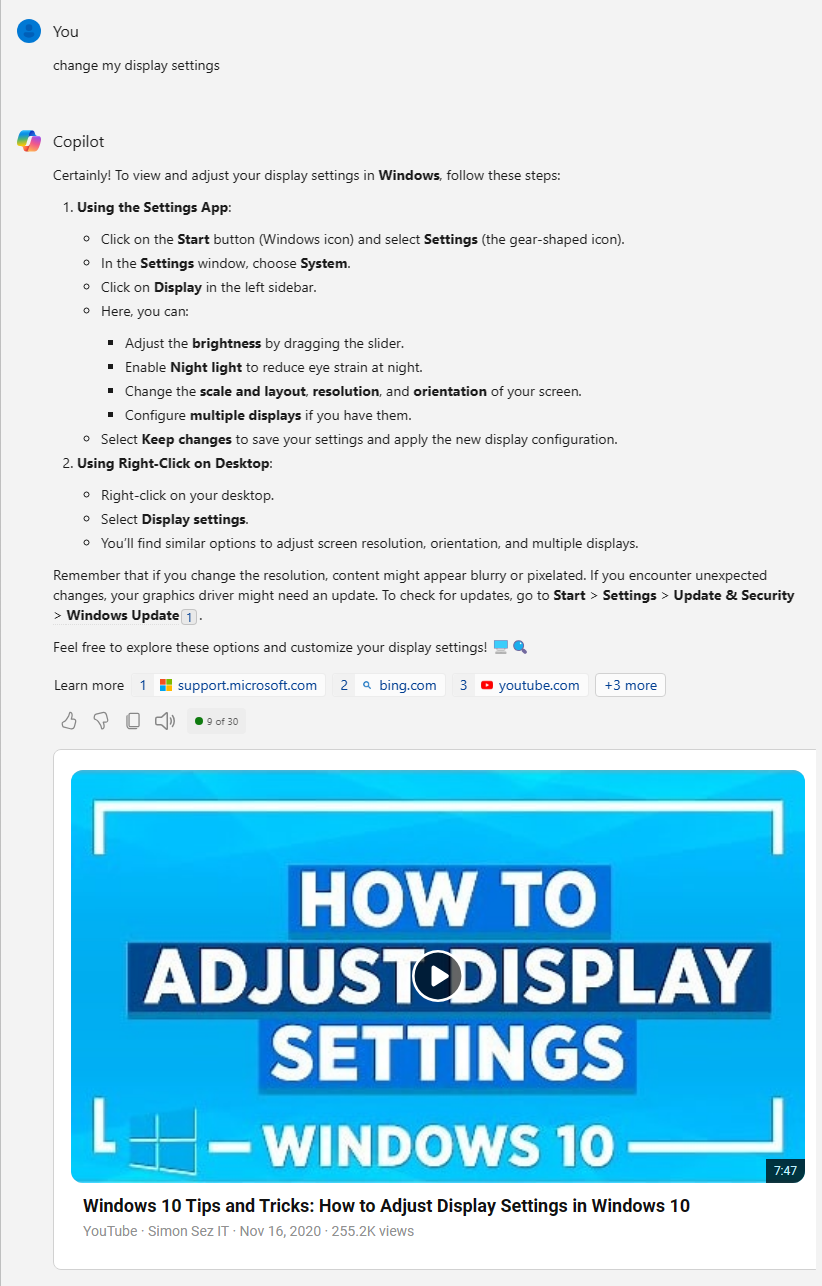
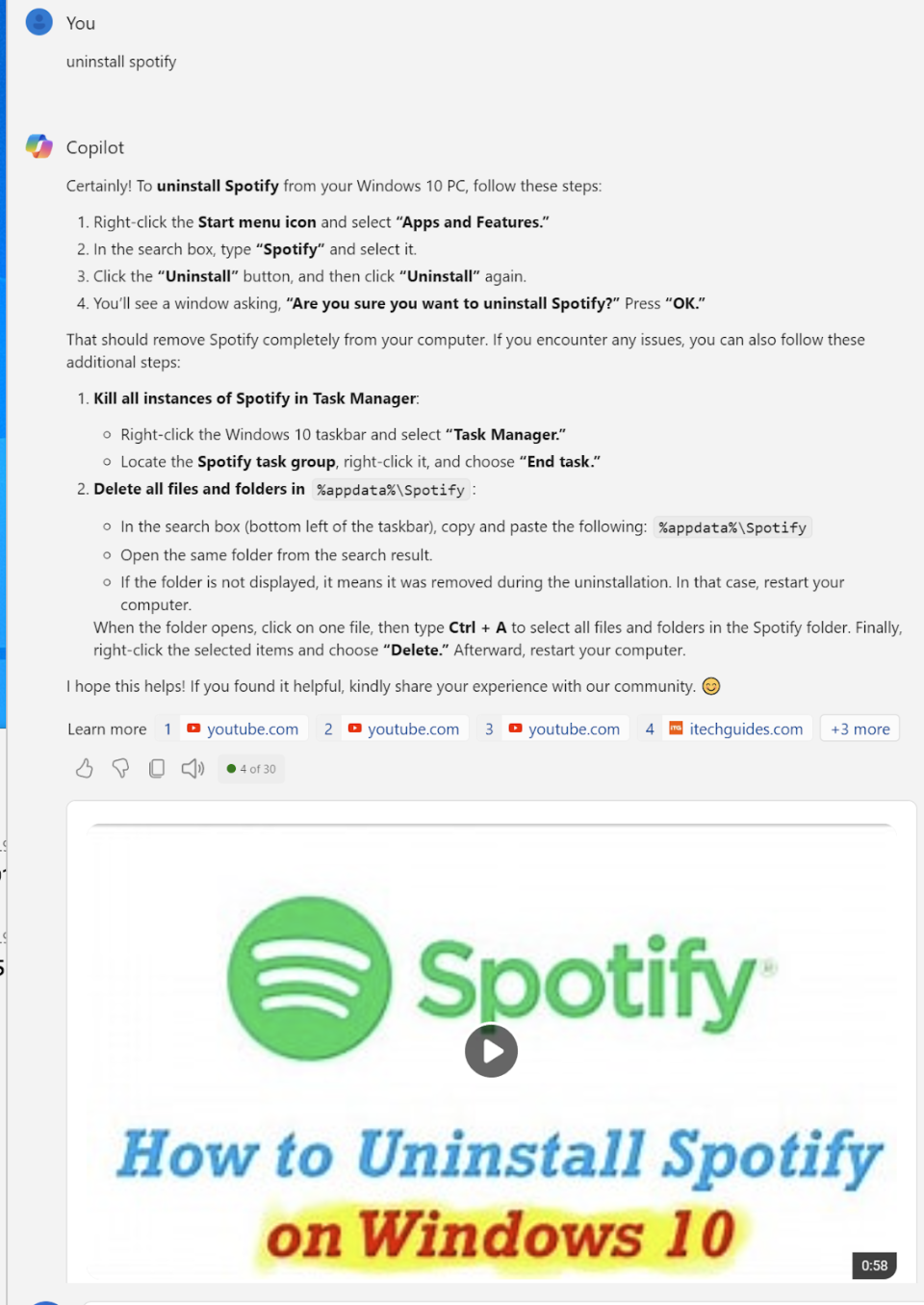
So which of these Copilot tasks would make you want to use the tool for more than novelty value? And which are so important that you’d buy a new AI PC so you could perform them without hitting the cloud? Even if Copilot could change every setting in Windows on command, would it matter?
Perhaps some folks will use Copilot because they like the convenience of having access to generative AI from an app that’s built into the OS rather than via an identical web tool such as Bing Chat or ChatGPT. But like most genAI tools, Copilot’s text and image creation features are little more than novelties. They can be used for fun, but are dangerous shortcuts when deployed for generating work products or school assignments.
Serious professional artists will not be using Copilot or any other text-to-graphics chatbot to create images. They may be using AI features within a professional tool such as Blender, but they aren’t going to uninstall Photoshop and write Copilot prompts all day for a living. They’ll use their local processing power to enable actually-useful AI features such as removing backgrounds from images or upscaling low-res video.
Consumers will have fun asking Copilot to draw them a dog playing poker with a cat, but that kind of task gets old after a while. Would you really buy a new PC just so you could draw your fake cat pictures without being connected to the Internet? Would you even go so far as to pay $20 a month for Copilot Pro so you can generate 100 images per day online rather than 15?
Maybe some folks will want to use Copilot to write documents for them for work or, heaven forbid, get AI to do their homework. Unfortunately, many individuals and even some large businesses believe that you can feed a quick prompt to a bot and get it to spit out a reliable article, business report or a research paper. Microsoft, Google and OpenAI certainly encourage these beliefs. However, as we’ve seen, the most popular LLMs (large language models) have huge problems with “hallucinations,” otherwise known as “making stuff up.” They also plagiarize, leading to possible accusations of plagiarism or copyright infringement against the user in the future.
Perhaps most importantly, as writing teacher and author John Warner notes, writing is thinking — and, if you have a chatbot do all the work, you will not take the time to refine the ideas you set out to communicate in the first place. An AI-powered tool such as Grammarly can help someone improve their writing. And, if you own Office 365 and pay $20 a month for Copilot Pro, there is a mode in Outlook which critiques the tone of your email writing.
But chatbots like Copilot on Windows are designed to take the keyboard out of your hands and compose documents for you. That might be cute when you ask it to write a poem about farts, but it’s not-so-cute when you write a cover letter or a business plan that your reputation depends on.
Even if you think that employing AI to do the writing for you is a good idea, there’s no compelling reason to use Copilot on Windows to do it. There are myriad free online tools, including Bing Chat, that will do so. Intel might argue that, if your documents are really important, you’ll want to keep the processing local for security reasons. That logic might apply to businesses who would be using Office 365 with Copilot, but not the built-in Copilot that comes with Windows.
Good Use Cases for Local AI
Though Microsoft’s Windows deployment of Copilot is largely a waste of time, many AI tools are helpful and some would benefit from local processing. The term “AI” has become a catchall for almost every new application, but at its core, the technology is one which identifies and predicts patterns. When a computer imaging application recognizes a human face, that’s AI recognizing a pattern. And when AI draws a human face, it’s repeating back a pattern it has “learned” through ingesting and classifying data, a process we call training.
Using AI to recognize image, sound and even text patterns is extremely valuable. There are many great tools, including Whisper AI, that will transcribe audio to text so you can read it. There are AI tools that will blur the background behind you so people can’t see your messy living room on a video call. And there are AI tools that will take notes and summarize the meeting you just attended. There are even tools to remove background noise from a recording.
Unfortunately for hardware vendors, many of these very practical use cases are already available for free online where servers with powerful GPUs do the work in the cloud. But maybe there are a handful of users who might want to run them locally. I don’t think there’s a huge market of people who, for example, prefer local background blurring to the blurring that’s built into Google Meet or Teams or Zoom. Sadly for Windows, even the other promising uses of local AI are not features of Copilot and are more likely to be part of third-party applications.
One interesting use case for local AI comes from Superpower (also known as Rewind.ai), an upcoming tool for Windows that will analyze every pixel on your screen and use it to help you remember your communications and organize your tasks. If your partner messages you on Facebook that you need to pick up milk, presumably it will automatically add “pick up milk” to a task list. And, if you ask it a question about your activities like “what’s the name of the person I emailed with yesterday afternoon about a restaurant venue,” it will be able to give you an answer.
The potential for abuse of this data is frightening so I think a lot of people will be scared off. But those who aren’t scared off will not want that data leaving their computers. However, again, this is not Copilot on Windows; it’s a third-party app.
So we come back to the question: Who asked for Copilot and the features it provides? Was there a wellspring of college students back in 2022 who were demanding a technical solution to having to write term papers? Were there a bunch of poets who felt stunted by writer’s block, but had the inspiration necessary to write Microsoft a bunch of emails, demanding a tool which would compose verses for them? Is there a secret generation of Mr. Belvedere fans who love the idea of ordering someone or something to perform simple tasks for them, but can’t afford a human butler?
Copilot on Windows is the tool that nobody asked for and, at least with its current feature set, nobody actually needs. It harkens back to earlier digital assistants such as Cortana, which also promised natural language interaction and Bob, which put a cutesy UI shell on top of Windows 3.1, because the company assumed that users were too lame to use actual windows. But sometimes, most times, it’s easier and better to flip the switch in front of you with your own hands rather than cajoling an assistant into doing it for you. On the bright side, at least Copilot doesn’t loudly proclaim through your speakers that it’s giving you “a little sign-in here, a touch of Wi-Fi there” when you’re setting up Windows.
Note: As with all of our op-eds, the opinions expressed here belong to the writer alone and not Tom's Hardware as a team.
