You can now create AI images right from Google Search — here’s how

Google Search has been around for ages, but it recently got an AI upgrade thanks to Google Search Generative Experience — a.k.a. Google SGE. Announced at Google I/O 2023, SGE puts a generative AI chatbot directly into Google Search on your phone or computer.
And now, you can create AI images directly in Google Search — and it's super easy. If you have access to Google SGE, all you need to do is type a prompt into Google Search. If you don't have access to SGE, don't worry. We'll show you how to get access to Google's AI search tool as well.
Here’s how to create AI images in Google Search and how to get access to Google SGE if you don't already have it.
How to create AI images in Google Search
How to create AI images in Google Search
Again, if you have access to Google SGE, generating AI images in Google Search is super easy. In fact, it's just one step. Here's how to do it.
1. Type your AI image prompt into Google Search
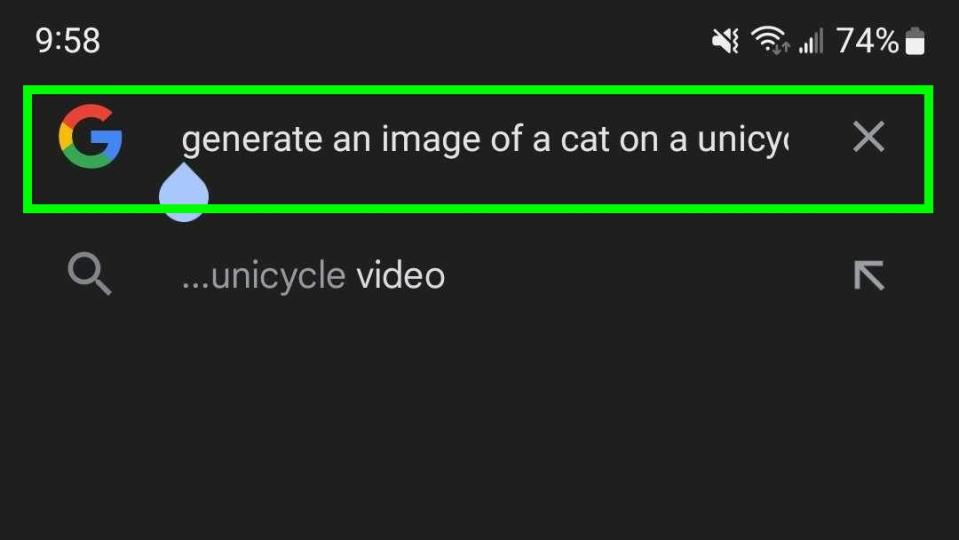
(Image: ? Future)
To generate an AI image in Google Search, open Google Search on your phone or computer (I'm using my phone). Then, type your AI image prompt into Google Search. Once it's in there, click or tap Enter.
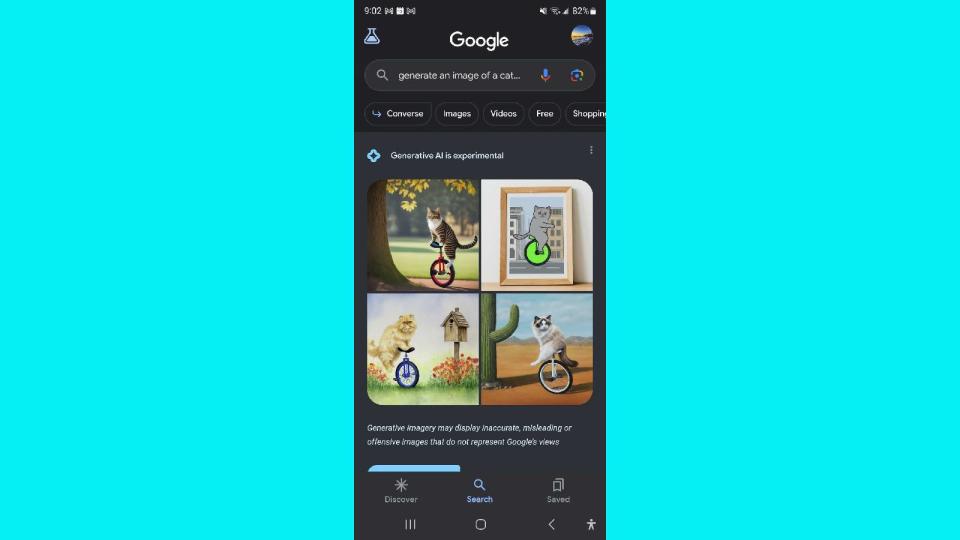
And that's all there is to it! As you can see, all I needed to do was type "generate an image of a cat on a unicycle" and Google SGE did exactly that.
Obviously, you don't need to use that example, but I do recommend using "generate an image" at the beginning of your prompt. Generative AI works best when you're as specific as possible.
How to sign up for Google Search Labs
How to sign up for Google Search Labs
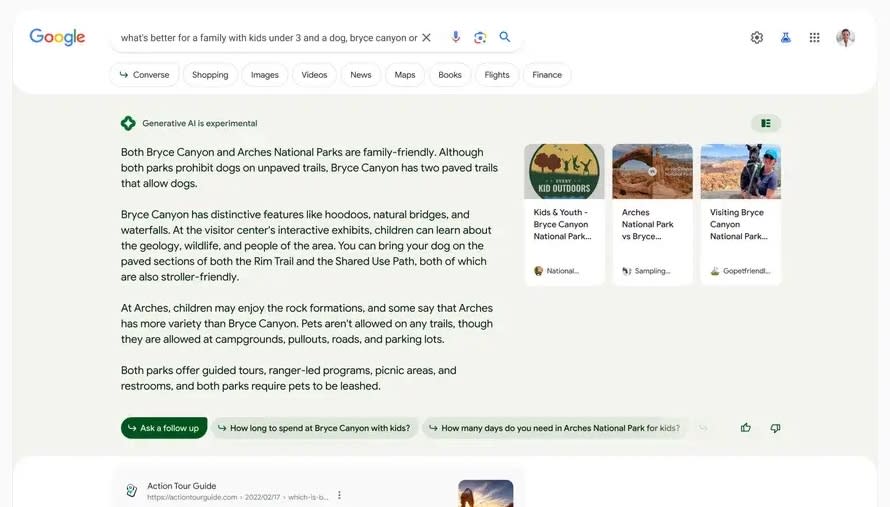
Okay, so what if you don't have access to Google SGE yet? Well, you won't be able to generate AI images in Google Search, but we can fix that. All you need to do is sign up for Google Search Labs.
Below, I'll take you through all the steps you need to know to sign up for Google Search Labs and get access to Google SGE. Here's how to do it.
Go to Google Labs
Open the Google Search Labs waitlist
Join the Google Search Labs waitlist
Read on to see detailed instructions for each step.
1. Go to Google Labs
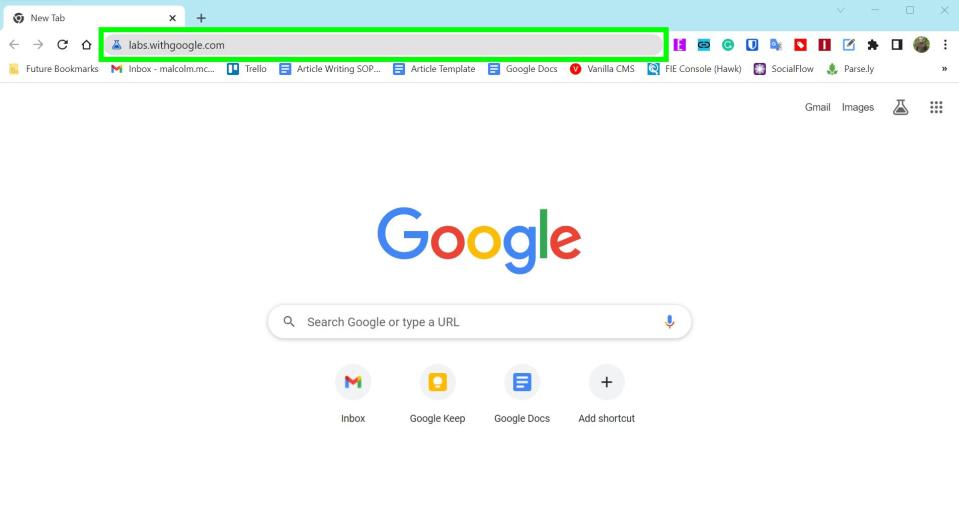
(Image: ? Future)
Google Labs is where you’ll find access to a ton of Google software experiments, including Google Search Labs. To get there, enter labs.withgoogle.com into your browser’s address bar. You can also click this link for g.co/labs, which will open up the same Google Labs landing page.
2. Open the link to the Google Search Labs waitlist
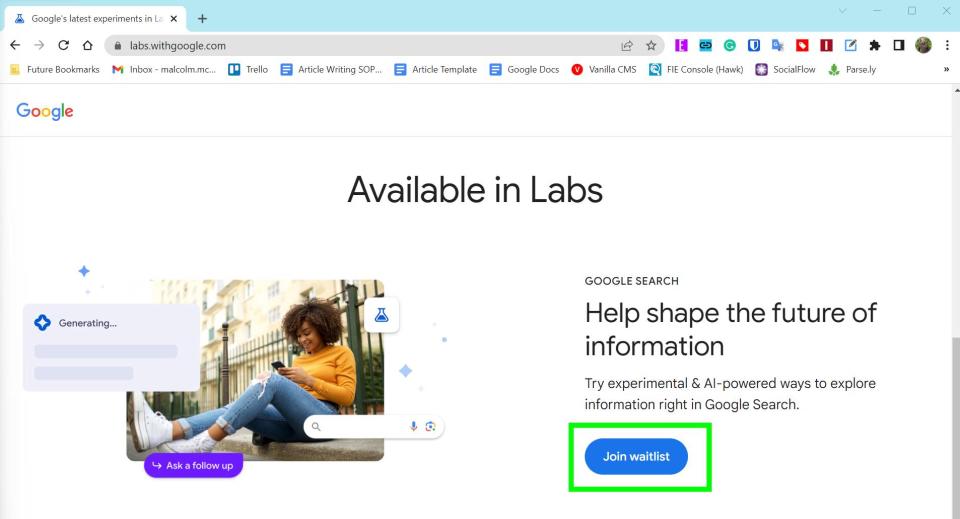
(Image: ? Future)
Once you are on the Google Labs landing page scroll down until you see “Available in Labs.” In this section you’ll see Google Search listed — currently, it’s the first Lab available to sign up for. Click Join waitlist in the Google Search section.
Pro tip: If you think you’d be interested in signing up for one of the other labs, like Google Workspace, which gives you access to generative AI tools like Help Me Write, right-click on the Join waitlist button instead. Then click Open link in new tab. That way you can go back and sign up for the other labs with ease once you’re done signing up for Google Search Labs.
3. Join the Google Search Labs waitlist
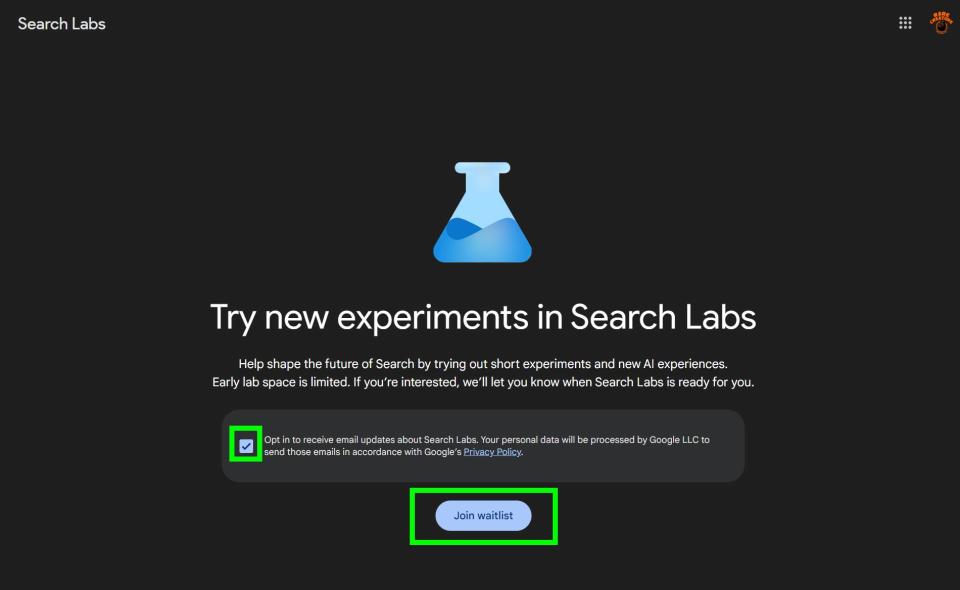
(Image: ? Future)
Once you have completed the previous step, you’ll now be on a new page that says “Try new experiments in Search Labs.” Click the checkbox to opt out of email updates or leave the checkbox alone to stay opted-in. Then click Join waitlist.
And that’s it! You’re now on the waitlist for Google Search Labs and hopefully, soon Google will send you an email saying it’s ready for you to try out SGE.
If you want to leave the waitlist, just go through these steps again and when you land on the Search Labs waitlist page from step three you can click Leave waitlist to no longer be signed up for Search Labs.
How to sign up for Google Search Labs from a mobile phone
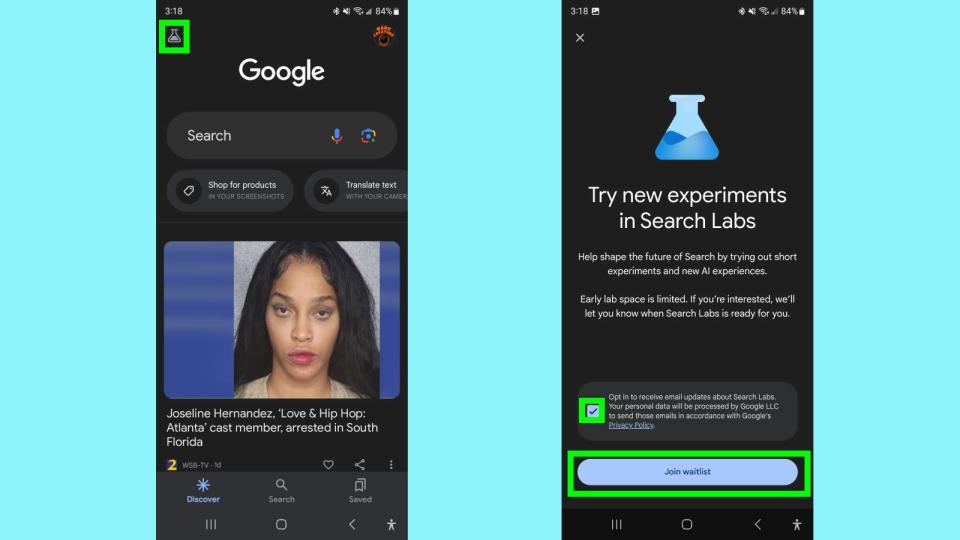
You can also do this process from an Android phone or iPhone. Open the Google app in Android or iOS then tap the Labs icon in the upper-left corner of the screen. It’s the one that looks like a beaker.
From here you can join the waitlist for Google Search Labs. Tap the checkbox to opt out of email updates or leave the checkbox alone to stay opted-in. Then tap Join waitlist.
If you're dying to try out AI tools and can't wait to get access to Google SGE, make sure to check out how to use ChatGPT, how to use the new Bing with ChatGPT or how to use DALL?E 2 to test just some of the new AI tools out there.
