Windows Copilot key is secretly from the IBM era — but you can remap it with the right tools

Microsoft's new Copilot key might launch a recently added feature, but behind the scenes, the way the key works is quite old. In fact, it registers itself as a key that was most prevalent on IBM keyboards from the Reagan era.
While some folks, including me, don't find Copilot on Windows helpful, Microsoft is going all-in on its new AI-powered assistant, going so far as to create a dedicated Copilot key which some new laptops have next to the right Alt key on their keyboards. In fact, in order to meet the official definition of an "AI PC," a laptop certification that Microsoft created, the computer must have a CPU with a Neural Processing Unit (NPU), Copilot installed in Windows and the Copilot key on its keyboard.
We recently got a couple of the first laptops with Copilot keys, a Dell XPS 14 and XPS 16, in for testing and I decided to find out exactly how this new button works. I wondered if it could do anything more than just open the Copilot panel and, more importantly, how the key reports itself to the OS. Is it a brand new key with a new scan code, the menu key with a different sticker, or something else? If you know how Windows sees the key, you can remap it or program macros for it.
So I used AutoHotkey, a keyboard macro scripting program that can also be used to log key strokes, to find out how the Copilot key registers. To my shock and surprise, I discovered that, under the surface, the Copilot key is a combination of three keys pressed at once: Left Shift + Windows key + F23.
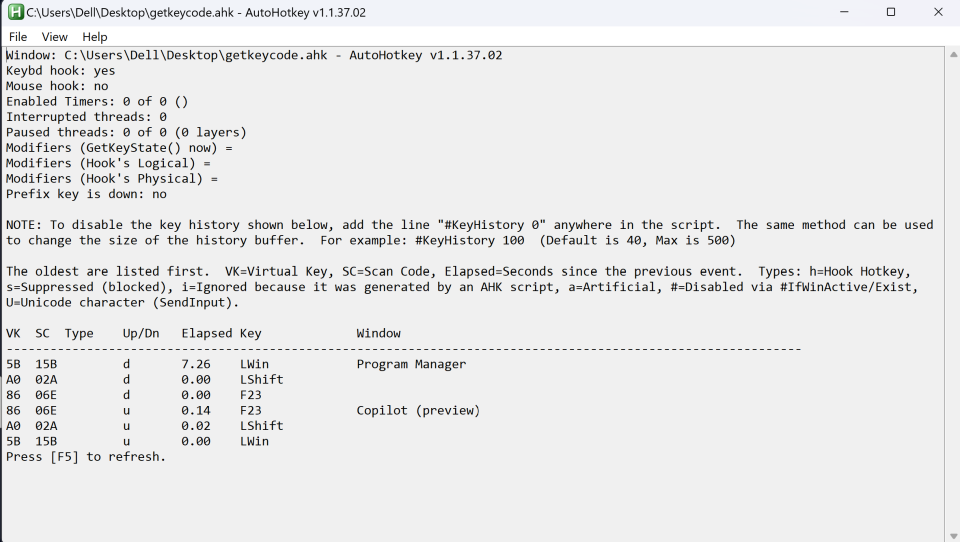
Yes, that's F23, the twenty-third function key. If you're looking down at your PC keyboard today, you almost certainly have just 12 function keys and compact, 65-percent keyboards don't have a function row at all. However, in the days when many business users worked on terminals that were connected to mainframes, there were some 122-key keyboards that had an additional function row that ran from F12 to F24. The most popular of these was the IBM Model M 122, which launched in 1985.

IBM stopped making these keyboards in the 1990's and sold its entire PC business to Lenovo in 2005. However, a company called Unicomp has a license from IBM and continues to manufacture 122-key, IBM-style keyboards for those who want them.
Because there are keyboards in the world that have F13 - F24, Windows and other operating systems recognize those as valid keys. If you have a macro keypad, you can program those keys (or any other keys you wish) to identify themselves as F13 - F24. And since so few people have the extra function row, most applications don't already have shortcut assignments for those keys.
So, rather than creating a brand new key with a brand new scan code (every key has a scan code it sends to the OS), Microsoft simply made the Copilot key return a combination of Left Shift + Windows key + F23, a combo that almost no one on earth is going to already have assigned. We asked and Dell confirmed that this key assignment is standard for the Copilot key and done at Microsoft's direction; it's not unique to Dell's laptops.
Unfortunately, the Copilot key doesn't do much. It just launches the Copilot panel on the right side of the desktop, which is the same exact thing you get if you click the Copilot icon or hit Windows key + C. Since it is already a combination of two modifiers and a function key, it cannot serve as a modifier. Hitting Copilot + A or Copilot + any other key does the same thing as hitting Copilot by itself.
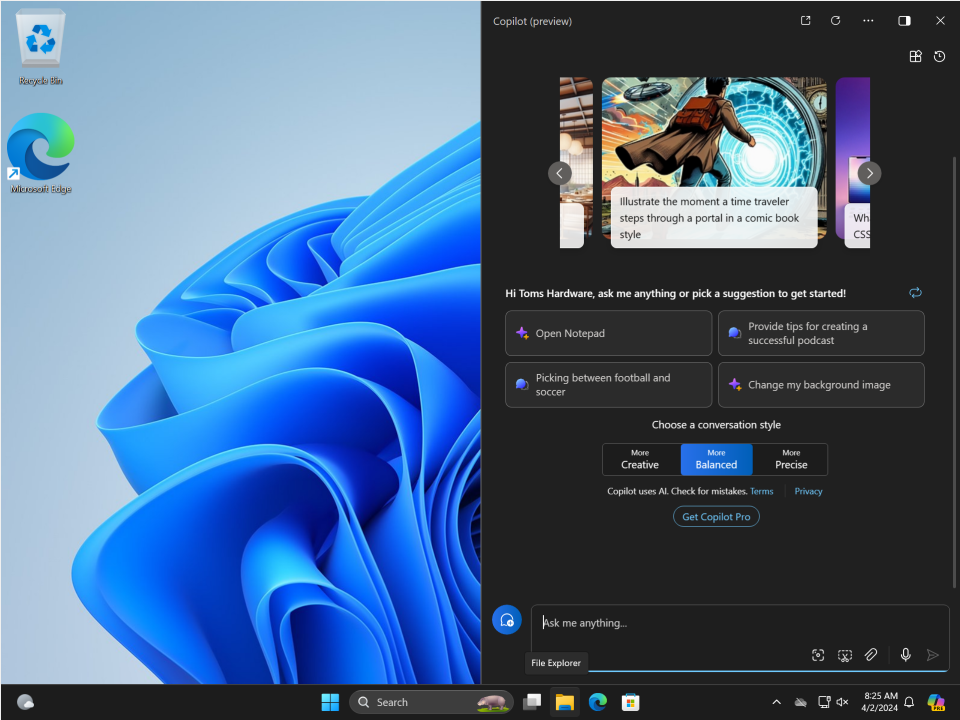
How to Remap Your Copilot Key
The good news is that, now that we know how the OS sees the Copilot key, we can easily use a program like AutoHotkey to remap it to do almost anything we want. We can turn it into another key, we can have it launch a favorite app or website, and we can even program a complicated macro for it to perform.
We can have it output a key combination such as Ctrl + C, but we can't have it serve as a bare modifier key (Ctrl, Alt, Shift or Win), because holding it down along with another key will register as Ctrl + Windows + F23 + [the other key you pressed]. Here's how to get started.
1. Download and install AutoHotKey. Go with version AutoHotKey 2, the latest, over version 1.
2. Set up or download a text editor for writing AutoHotKey V2 scripts. I like using Notepad++ with the AutoHotKey add-ons.
3. Create a new file called copilot-remap.ahk (or anything you want with a .ahk extension) and save it in your Windows Startup folder, which is located at C:\Users\[YOUR USERNAME]\AppData\Roaming\Microsoft\Windows\Start Menu\Programs\Startup.
4. Place the following lines at the top of your AHK file. They aren't absolutely necessary but help make sure you only have one version of the file running at a time.
#Requires AutoHotkey >=2.0 #SingleInstance force5. Enter the following code to trigger something to happen when the program sees someone hit Shift + Windows key + F23. After the two colons is where you'll put the action you want.
+#f23::The + represents the shift key and the # represents the Windows key. Now you need to decide what you want Windows to do. After the ::, you must put your action. Do not add a line break.
Here are some ideas:
Launch a website by using Run "https://webaddress" after the key code. You can turn the Copilot key into a ChatGPT key by having it navigate to chat.openai.com or turn it into a Gemini key by having it launch gemini.google.com
Open an app by using Run "pathto exe file" so, for example, Run "notepad.exe" would open notepad.
Send a keyboard combo by entering that key set after the ::. For example, ^c would be Ctrl + C. You can see a complete list of keys and modifiers on AutoHotKey's site. ^ is Ctrl, ! is Alt, # is Win and + is Shift.
Enter common text such as your email address or a Linux command by using Send "mytext" with the copy you want.
Here's what these would look like in your code. Only choose one of these, as entering more than one would cause them to conflict.
; Launch ChatGPT Website in your default browser +#f23:: Run "https://chat.openai.com/" ; Launch Tom's Hardware +#f23:: Run "https://www.tomshardware.com" ; Open Windows Explorer +#f23:: Run "explorer.exe" ; Make it hit Ctrl + Z (which is undo) +#f23:: ^z ; Enter the "sudo" command (or other text) +#f23:: Send "sudo"6. Run your script, either by double clicking on it or, if you have installed the Runme plugin in Notepad++, by hitting Shift + F5.
The action should work instead of launching Copilot. In all of our tests, AutoHotKey managed to intercept the keystroke before Windows used it to open the Copilot pane.
However, if for some reason, Windows 11 changes in an update and manages to fire the Copilot instruction before AutoHotKey intercepts the keystroke, you'd have it both open Copilot and perform your desired task.
That seems unlikely, but if it were to happen in the future, you could use Sharpkeys, a program which remaps keys in the registry, to map F23 to F13 and then change your Autohotkey script to fire on +#f13:: instead of +#f23::. We tested and this works.
